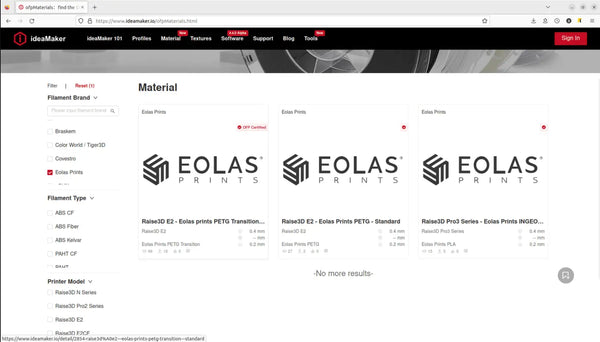Codigo Escuela 4.0
Article author:
Sergio PeciñaArticle published at:
November 28, 2023
Drawer menu
How to download and install the material and print profiles for Eolas Prints filaments in Raise3D IdeaMaker?
We have facilitated the process of printing our materials on the renowned RAISE3D printers by including print profiles in the slicer, ideaMaker. All our materials have been tested and approved by RAISE3D and are available as part of their Open Filament Program. In this post we are going to see how we can download these print profiles for ideaMaker.
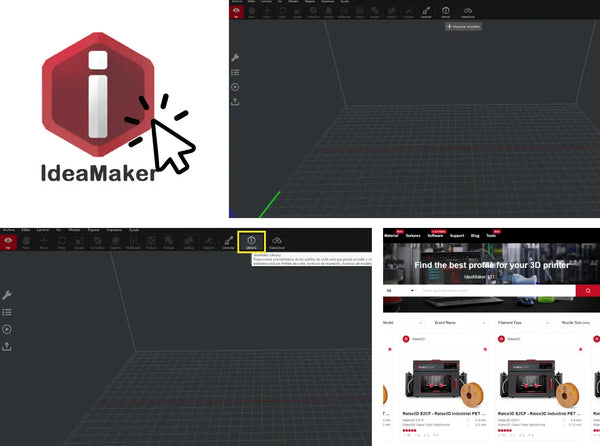
Once ideMaker is started, click on the "Library" box at the top, after clicking, a window opens in the web browser. With the help of the drop-down menu "Brand Name", search for Eolas Prints and select it.
Now only the Eolas Prints filaments are visible, choose one and click on it.
For this example, we have selected the PETG material.
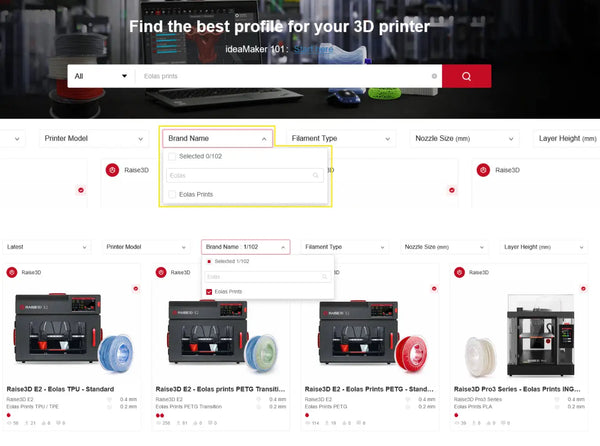
In this new page we can see the main characteristics of this material, some pictures and the printing parameters.
To import this material to ideaMaker, click on "Import to ideaMaker". Follow the instructions and copy the link, then return to the slicer.
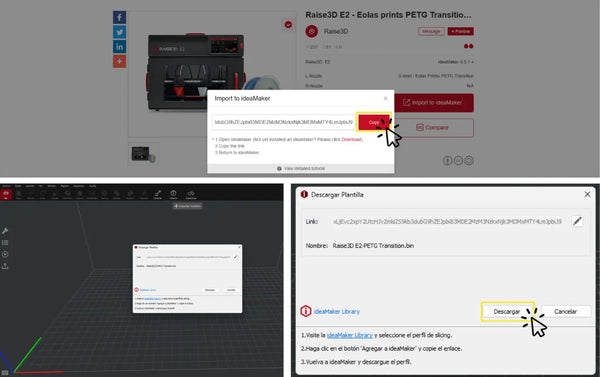
Once in ideaMaker, click on download. Then click on next to finish the installation.
After accepting the above window, the profile for the selected material is now imported into the ideaMaker slicer. Now we can select it in the drop-down list of materials for later use.
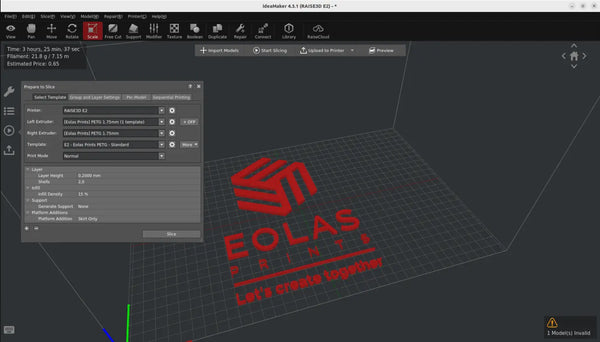
More information about the Eolas Prints materials can be accessed through your web browser in the ideaMaker filament program section.