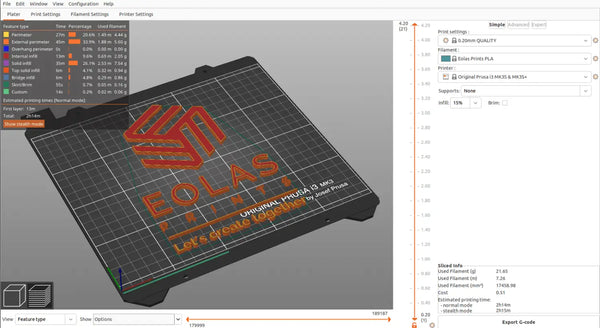Codigo Escuela 4.0
Article author:
Sergio PeciñaArticle published at:
November 28, 2023
Drawer menu
We have made it simple and easy to print our materials on your 3D printer by adding printing profiles to one of the most commonly used slicer - PrusaSlicer from Prusa Research. In this post we are going to see how we can download these print profiles for PrusaSlicer.
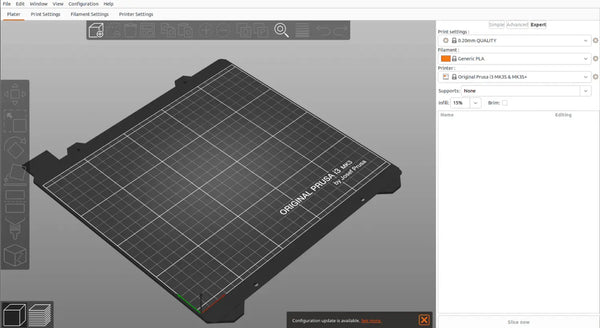
When PrusaSlicer is launched, get into the "Wizard" configuration menu. If it's the first time running the application, this menu will appear immediately. Alternatively, you can access this menu from the menu bar found under "Configuration".
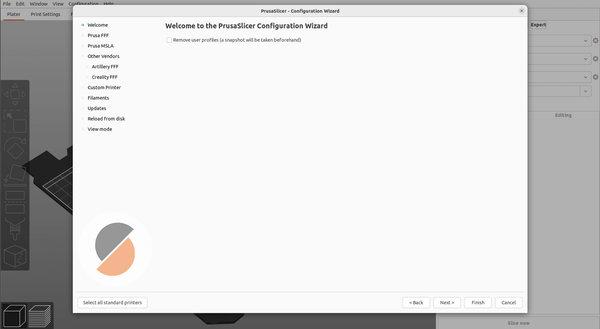
Locate the filaments tab and click on it. Doing so will bring up a long selection of materials. In the "Vendor" column, search for Eolas Prints, and then in the adjacent column (Profile) select the material needed.
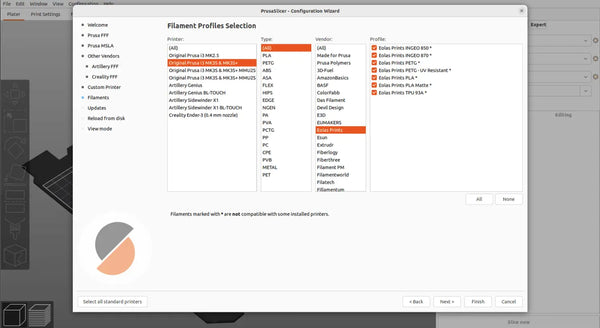
Confirm with the "Finish" button and the materials will be added. Now you just have to select it in the drop-down menu of the "Filament" section and start the printer.